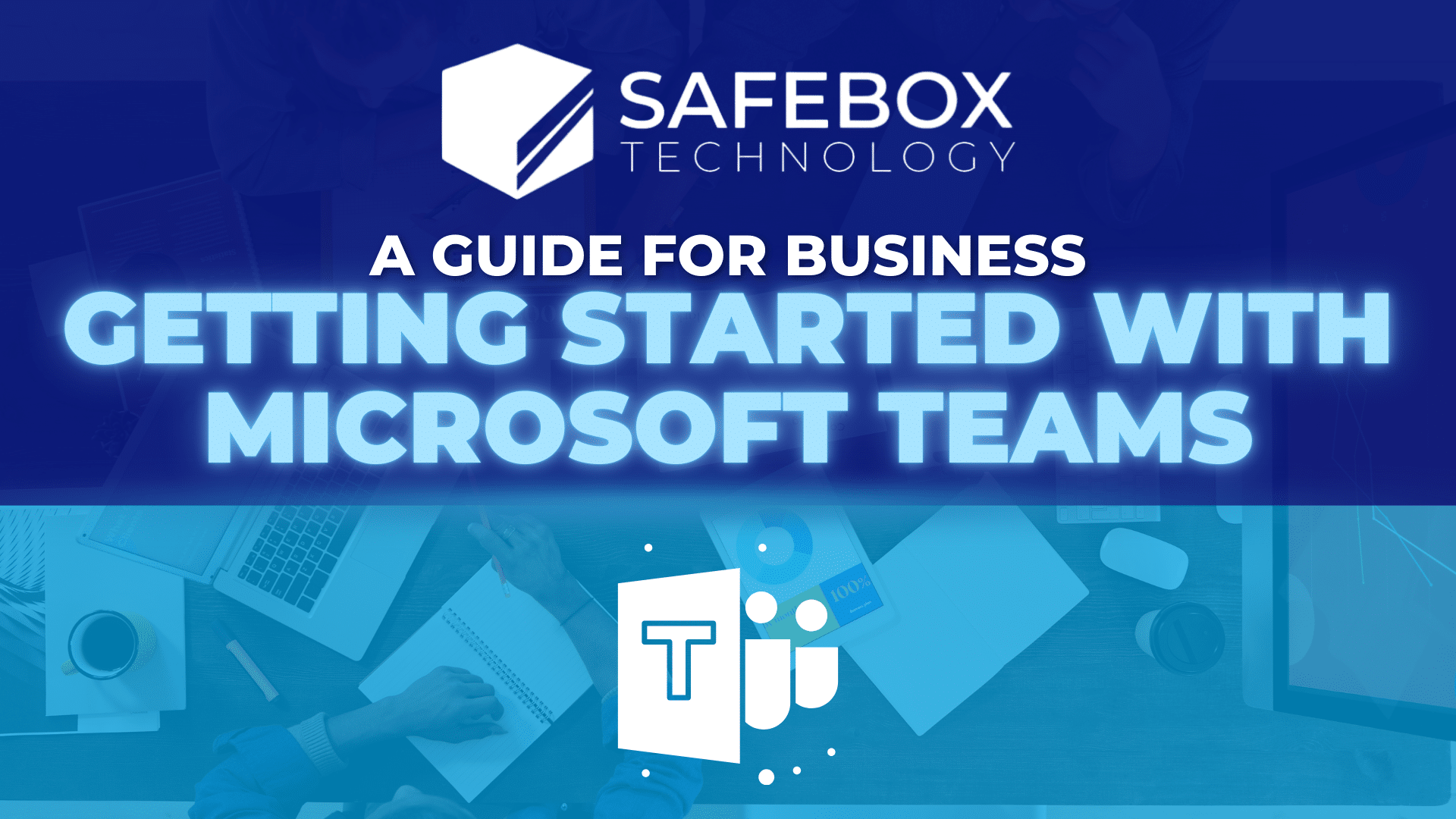Imagine this: On a typical Monday morning, your team is rushing through numerous apps, emails, and meetings dispersed across different platforms. Miscommunications occur, deadlines are approaching, and significant time is lost. Imagine a work environment where a single platform smoothly incorporates file sharing, virtual meetings, texting, and collaboration. That’s the reality Microsoft Teams can deliver, making it a game-changer for modern businesses.
This blog will discuss how to begin using Microsoft Teams for business communication, dissect how to set it up and highlight collaborative best practices.
Why Microsoft Teams?
There is more to Microsoft Teams than just another team collaboration software. It is also an integral part of Microsoft’s business solution package. It is designed to help organizations have a single digital hub for their employees, remotely or in the same office. According to the research done by Verified Market Research, the size of the collaboration software market was $20.17 billion in 2024 and is projected to grow to $8.41 billion by 2031.
Here’s why businesses are flocking to it:
- Centralized Communication: Meetings, calls, and chats occur in one location.
- Deep Integration: Seamless access to Word, Excel, OneDrive, and other Microsoft 365 applications.
- Scalability: Made for companies of all sizes, from startups to multinational corporations.
- Security: Strong data protection and compliance measures.
Step-by-Step Guide to Setting Up Microsoft Teams
Ready to embrace Microsoft Teams for business communication? Follow these steps to ensure a smooth setup:
Step 1: Sign Up and Install
- Visit Microsoft Teams and select a plan that fits your business needs. Options range from free plans to Microsoft 365 Business subscriptions.
- Download and install the Teams app on your devices (desktop and mobile).
- Use your Microsoft account credentials to log in.
Step 2: Configure Your Workspace
- Create Teams and Channels:
- Navigate to the Teams tab and click “Create Team.”
- Choose from templates like “Project Management” or “Event Planning.”
- Set up channels for specific topics or departments (e.g., “Marketing” or “Client Projects”).
- Add Members:
- Invite team members via email or import them from your organization’s directory.
Step 3: Customize Settings
- Adjust notification preferences to avoid unnecessary distractions.
- Set up permissions for team owners, members, and guests.
- Explore integrations with third-party apps like Trello, Zoom, or Salesforce to increase productivity.
Step 4: Integrate with Microsoft 365
- Use OneDrive for cloud storage and file sharing within Teams.
- Schedule meetings with Outlook integration.
- Collaborate directly in Teams in real-time on Word, Excel, and PowerPoint documents.
Step 5: Train Your Team
- Host an onboarding session to familiarize employees with key features.
- Share Microsoft’s free training resources and tutorials.
- Establish clear usage guidelines to promote consistency.
Best Practices for Team Collaboration
To maximize the potential of Microsoft Teams, consider these tips:
1. Organize Channels Effectively
Structure channels based on projects, clients, or departments. For instance, a marketing team might have channels like “Campaign Strategy” and “Social Media Updates.”
2. Leverage Meetings and Video Calls
- Schedule recurring meetings directly in the Teams calendar.
- Use the “Meet Now” feature for impromptu discussions.
- Record meetings and enable transcription for easy reference.
3. Utilize File Sharing and Collaboration
- Upload files to channels for centralized access.
- Co-edit documents in real-time, reducing the need for endless email threads.
- Use version history to track changes.
4. Enable App Integrations
Enhance productivity with apps like:
- Planner for task management.
- Power BI for data visualization.
- Zoom for external video conferencing.
5. Maintain Security Best Practices
- Regularly update passwords and enable multi-factor authentication (MFA).
- Use compliance policies to protect sensitive data.
- Restrict guest access where necessary.
The Business Impact of Microsoft Teams
Several studies indicate that companies that use team collaboration software report:
- According to Deloitte, 73% of workers who collaborate report better performance, and 60% say it inspires their creativity.
- According to Corel, 64% of workers lose at least three hours per week due to ineffective collaboration, with 20% wasting up to six hours.
- According to Frost and Sullivan, teamwork boosts sales by 27%.
Teams’ integrated chat, video conferences, and file-sharing capabilities enable companies to successfully handle the difficulties of hybrid work environments.
Conclusion: Make the Switch Today
Microsoft Teams is a revolutionary platform that combines productivity, teamwork, and communication. It is not simply another tool. Safebox Technology is here to help you harness its full potential. Whether you’re a startup looking for scalable solutions or an enterprise seeking advanced security features, Teams offers something for everyone.
Ready to elevate your business communication?
Let Safebox Technology assist you in configuring your workspace, increasing team productivity, and discovering the potential of Microsoft Teams for business communication. To start your path to smooth innovation and collaboration, contact Safebox Technology right now.